What's new in Product Manager for Magento 2.1.0 (January 23, 2018)
New features
Price Changer tool
You can easily bulk update product prices with the new Price Changer Tool. You can add or substract a fixed amount or a percentage.


You can open the tool by clicking Tools > Price Changer Tool in the menu. Select prices in the gride and choose the operation you want to apply: "Add or substract percentage" or "Add or substract fixed amount".

If you select "Add or substract percentage", set a percentage and a rounding method. Click "Add" or "Substract" to update the price.

If you select "Add or substract fixed amount", set an amount, select cells in the "Price" columns and click "Add" or "Substract" to update the price.
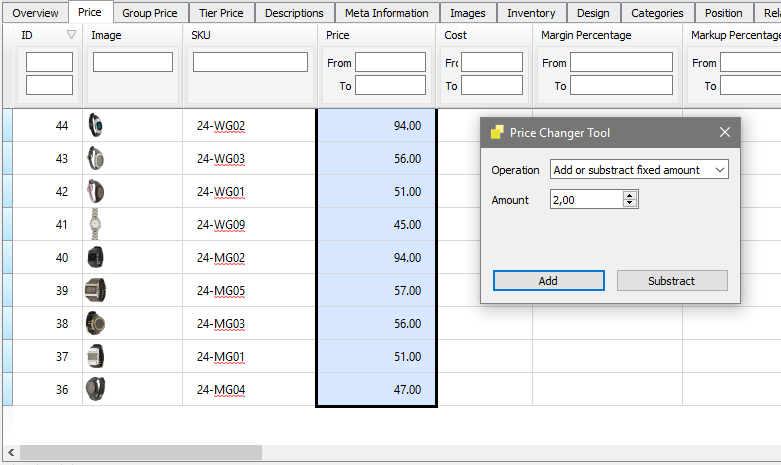
Find and replace text in the grid
You can search text in the cells displayed in the grid with the new Find function.
To open the Find dialog, press Ctrl+F or click Edit > Find... in the menu.

Type what you want to find in the "Find" field. Matches are highlighted in green in the grid.The number of matches is displayed near the '"Find Next" button. If you select multiple cells, search is limited to the selected cells. Click "Find Next" to jump to the next cell containing the text. You can also press F3 or click Edit > Find Next to find the next cell. Press Shift+F3 or click Edit > Find Previous to go to the previous cell.

The "Match case" option will find only words that are written the same way: for example, if you search for "Yoga" and set "Match case", it will find "Yoga" but not "yoga" (in lower-case).

With "Match whole words only", the tool will only find "Life" but not "LifeLong".

To open the Replace dialog, press Ctrl+H or click Edit > Replace... in the menu.
Type what you want to find in the "Find" field and the replacement text in the "Replace with" field. Click "Find Next" to jump to the next cell containing the text to find (or press F3). Click "Replace" button to replace text in the current cell.

"Replace All" button is enabled when you select multiple cells.

Click the button to replace text in the selected cells.

..
Warnings when required attributes are not set
Product Manager now displays an error message below required attributes when values are not set. The message appears or disappears in real time when you edit the value. Warning icons are also displayed on the left to indicate the pages that have errors.

"Image URL" columns
The image URL columns display the image URL for every image type (small image, thumbnail, base image, more views...). These columns can be found in the "Image URL" tab in the "Images" workspace. You can copy and paste the URLs in a text editor or Excel. The Image URL cells are not editable. You can't modify the URLs in the grid.

Enable or disable reindexing option in Preferences dialog
You can turn off reindexing after saving products. Open the Preferences dialog and go to the "Reindexing" tab. You can select set "Reindex modified products after save" to "No" to prevent reindexing. If you choose "Ask", the software will ask you if you want to reindex the modified products everytime you save.

Cancel reindexing button
You can stop reindexing by clicking "Cancel" button in the status bar:

"Reindex product" in context menu and Cancel reindexing button
You can select one or multiple products in the grid, right-click and select "Reindex product" to reindex the selected products. Reindexing starts immediately.

Bug fixes
- Fix PM10 network error
- Improve compatibility with Magento EE 2.1 with content staging
- Fix mcrypt deprecated functions in the bridge file with PHP 7.1.0
- Fix error 500 in the bridge file with PHP 5.3 (regression introduced in version 2.0.1)
- Fix crash when the configuration file is corrupted