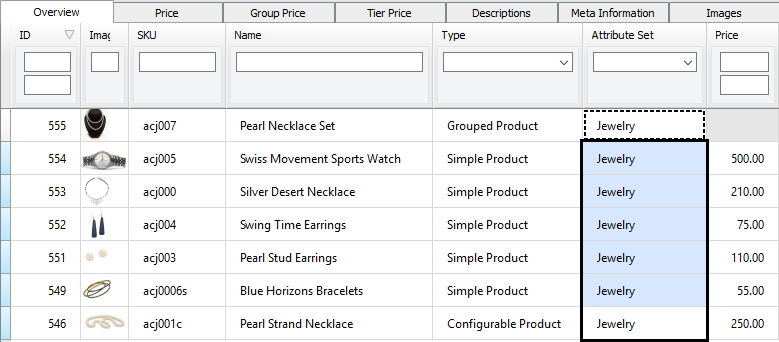Change attribute set of existing product
When you add a product in Magento, you must choose an attribute set which cannot be changed later. If you haven't planned all your product attribute set or if you choosed a wrong attribute set, you can't go back and change the attribute set later in the Magento back office.
Luckily, you can easily change the products attribute set with the software Product Manager for Magento. You can filter products by attribute set, change the attribute set directly in the grid, use copy and paste to update multiple products.
How to change the attribute set of a single product
The attribute set for each product is displayed in the "Attribute Set" column in the grid:
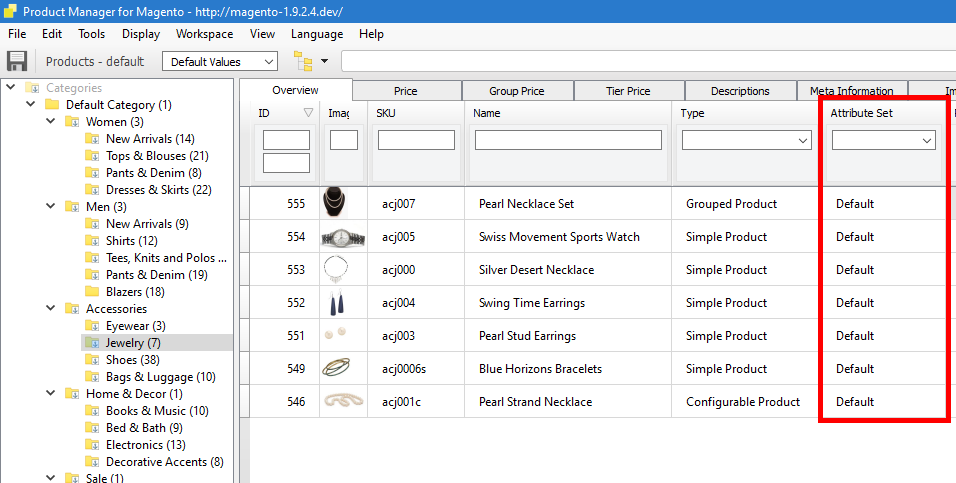
To assign a new attribute set to a product, double click the attribute set cell and select the new attribute set:

The attribute set has been to changed to "Jewelry":

You can edit the product and check that the attribute set has been modified:

How to change the attribute set of multiple products (bulk update)
To update multiple products, copy the attribute set (Ctrl+C or "Copy" in the contextual menu):

Select the attribute sets to update and paste the attribute set (Ctrl+V or "Paste" in the contextual menu):